Installing and Licensing ViperVision

Do you have questions about launching or licensing ViperVision software?
Click the tab for one of the helpful guides below to get started!
Want to receive news and updates delivered directly to your inbox? Subscribe to our newsletter!
Installing ViperVision
1. Before installing ViperVision, make sure your Windows system is up to date.

2. Once you have downloaded the installer, start the installation by double-clicking the ViperVisionInstaller.exe file.
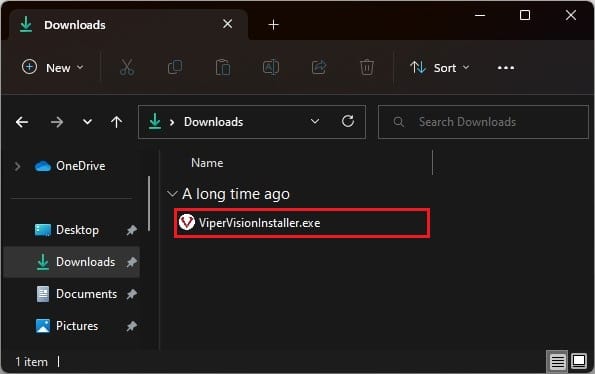
3. Click Install after agreeing to the Terms and Conditions.
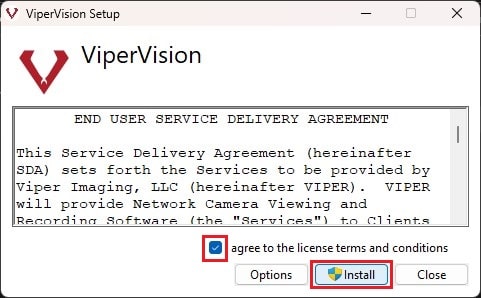
4. Once the installation is complete you will be notified of success and may now run ViperVision.
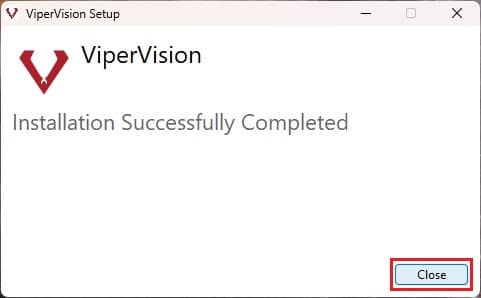
Licensing ViperVision
Notes: Online registration requires a network internet connection to work properly. Also, licensing applies only if you have not purchased a camera, computer, or kiosk.
Online Registration
1. You will be provided a registration key by Viper Imaging. If you do not have this key, please refer to the Offline Registration section. Contact us if you have any licensing questions.
2. With ViperVision running, navigate to System Settings, then the About section tab.
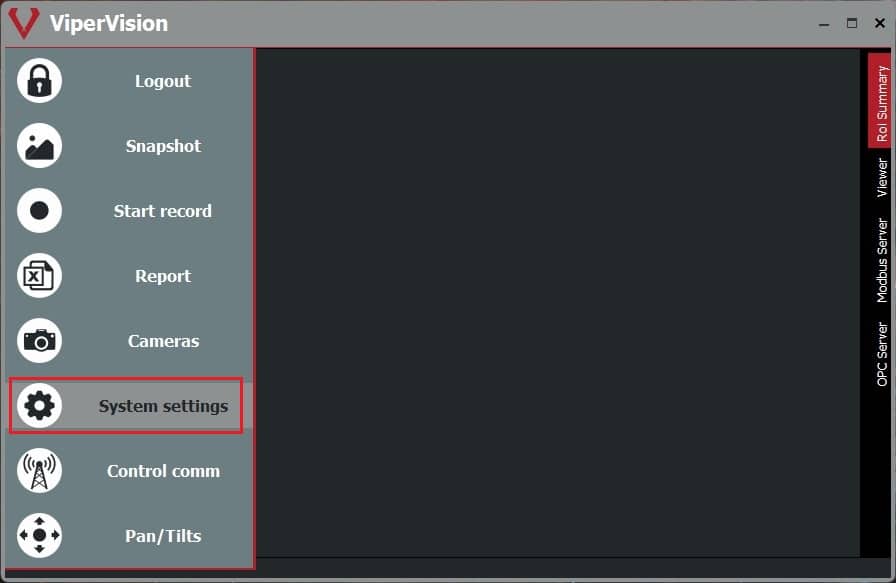
3. Select the Register Online button.
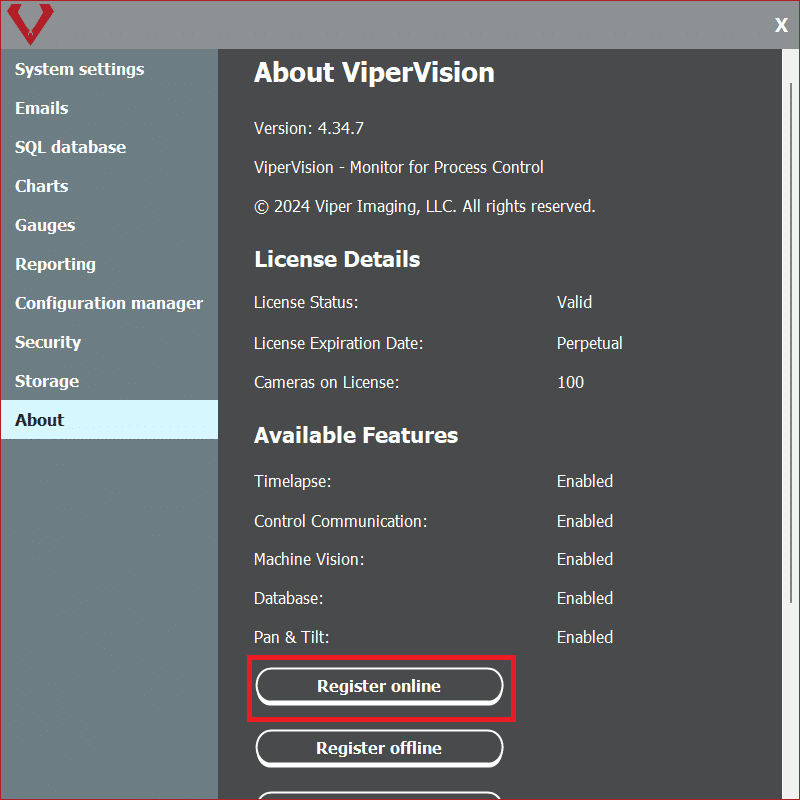
4. Paste the provided registration key into the “Enter new registration key” field, and click Okay.
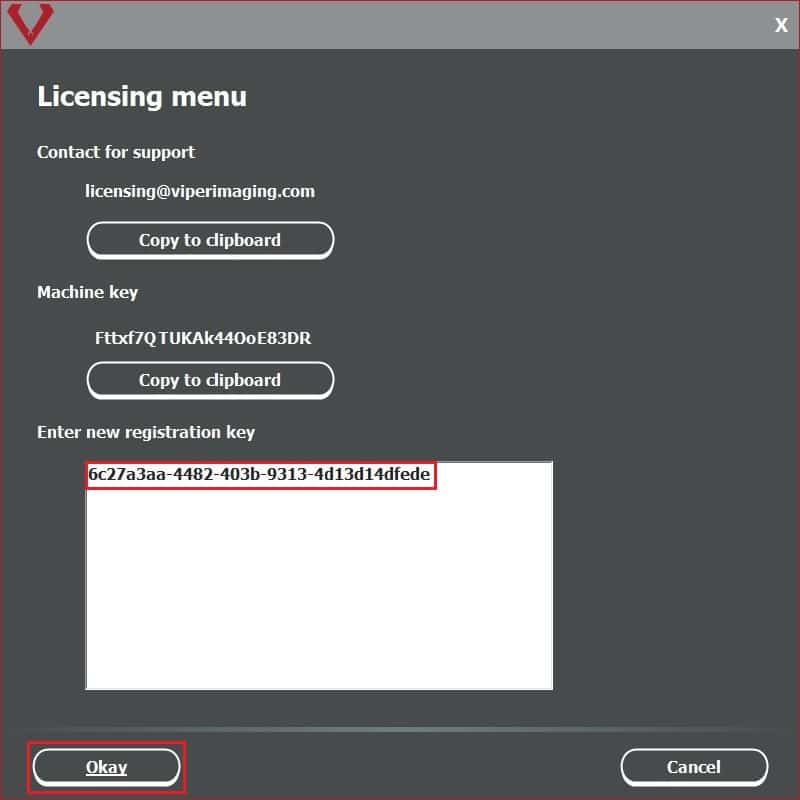
5. Restart the software to update the software version for newly licensed features.
Offline Registration
1. Log in and navigate to System Settings, then the About section tab. Click the “Register Offline” button.
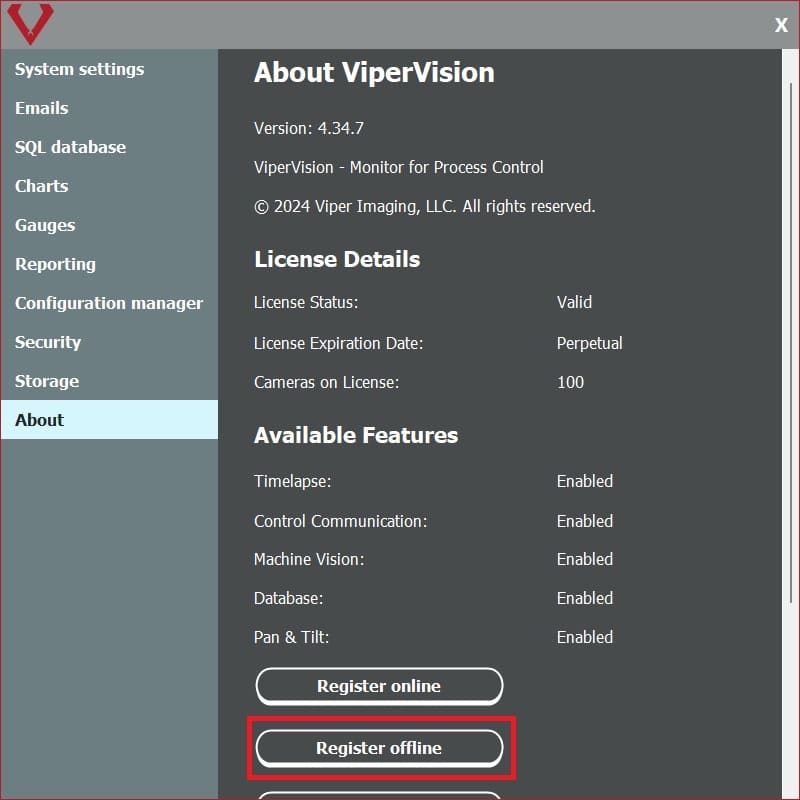
2. Select the “Copy to clipboard” button beneath the Machine key section.
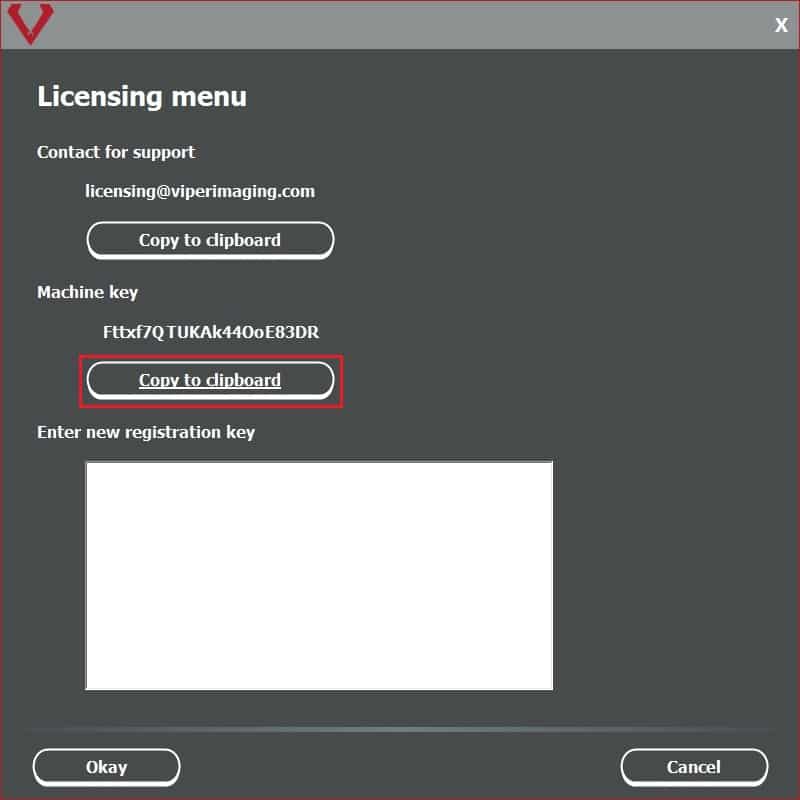
3. Paste the copied machine key into an email and send it to licensing@viperimaging.com to request your license.
4. Viper will create a license that corresponds to your purchase order and reply with the license key.
5. Copy the license key and paste it into the Enter new registration key field. Click “Okay,” and your system will be licensed.
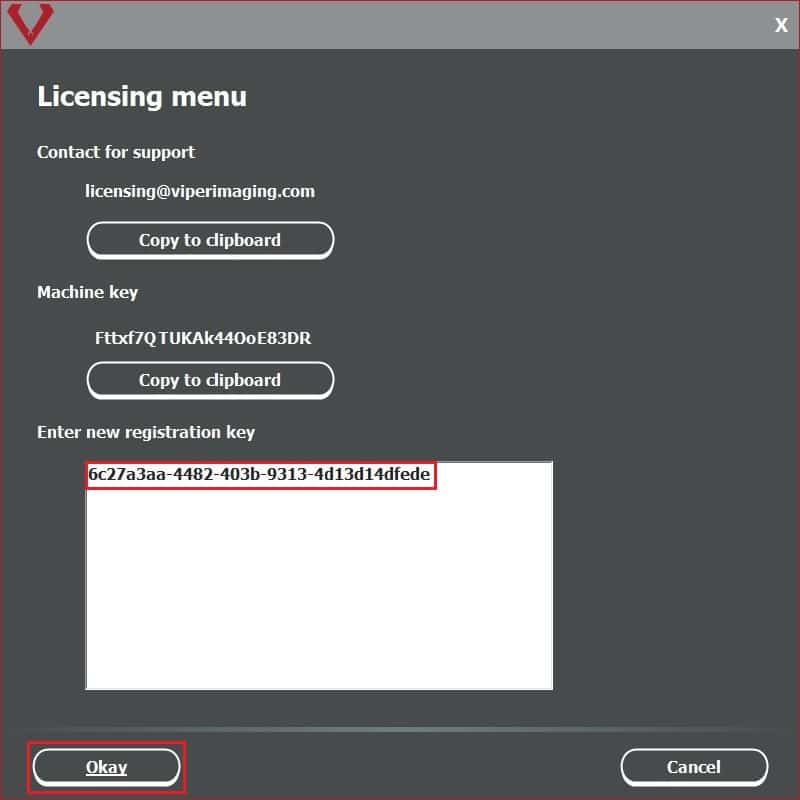
6. Restart the software to update the software version for newly licensed features.
